FAQ—Card Issue
Card Issue
[106] This card is associated to another hotel
Please try to fix this issue by these steps:
- Cards that have been used under other software or other hotel accounts cannot be used.
- The three construction cards that come with the card encoder cannot be used.
- If there are devices such as "ID card readers", please keep a distance from them.
- Use the NFC Tools Android app to check whether the card is a non-encrypted M1 S50 card.
- Please try again. Sometimes the card encoder may give a false error code 106. After ensuring that the problem can be reproduced stably during the operation, then handle it according to the above process.
[1002], [1003] Failed to connect with the card encoder
Please try to fix this issue by these steps:
- Regarding device connection: Right-click on the Start menu on your computer, select "Device Manager", then choose "Ports" and check whether "Silicon Labs CP210x USB to UART Bridge (Com3/Com5)" exists. If it doesn't exist, there is a problem with the device connection. Please try replacing the computer's USB port, the data transmission cable, the computer, and the card encoder.
- If there is a problem with the driver, it is recommended to re-download and install the driver.
Here are the instructions for Win 10 and Win 7:
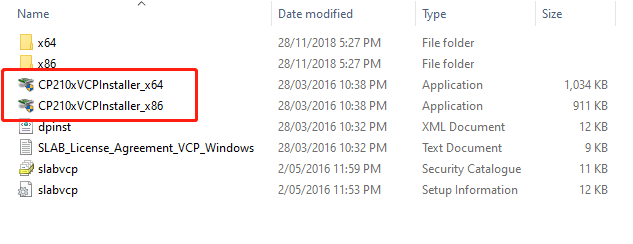
Generally, install the first 64 in the red square. If failed, please try x86 in the red square.
Note: Please unzip the package into your computer first.
If all these ways fail, please replace the encoder or try on a new computer.
[-1] Failed to request card service
Ensure that you have downloaded and run the program

[47] Operation failed. Please replug the card encoder.
Please check if the card encoder's indicator light is functioning properly and if there is a "beep" sound when a card is placed on the encoder.
- If both the indicator light and the "beep" sound are normal:
- Try restarting the computer and replacing the data cable.
- If replacing the data cable does not resolve the issue or if the card encoder cannot be upgraded, try replacing the card encoder.
- If the indicator light is not lit or there is no "beep" sound:
- Try replacing the card encoder.
[4] Failed to connect to card encoder
Don't use construction card. Please try with a brand new card.
[102] No card detected. Please try again
- Please check whether there are any devices within 10 centimeters that interfere with the radio frequency signal of the card encoder.
- The card was not placed in time or was placed in the wrong position. Please try to issue the card again.
[105] Failed to read card
- Please replace the data transmission cable of the card encoder and try again.
- If it doesn't work after retrying, please encrypt the card encoder and then try again.
How to encrypt the card encoder? 【Devices】-【Card enoder】- Encrypt card encoder
- If it still doesn't work, please extract the logs and hand them over to customer service to analyze the problem.
The card encoder is busy. Please try later.
- Operate after the light on the card encoder starts flashing.
- You need to exit the software before operating, and don't close the card issuance pop-up window.
Failed to connect to card encoder. Please check the device and make sure the driver has been properly installed.
Please turn off the card issuance program of the third-party software.
The operation page has always been showing the message "Please place the card".
There are two possibilities as follows.
- The current card is not a usable one. Please use the S50 Mifare 13.56HZ card.
- It is caused by the lack of DLL files in some Windows 7 systems, and the sectors used by the card encoderr cannot be viewed in the 【Devices】-【Card enoder】- Sector settings in card encoder. Please replace the computer or reinstall the system.